$GenerateConfigGraph¶
Type: global configuration parameter
Default:
Available Since: 4.3.1 CURRENTLY NOT AVAILABLE
Description:
This parameter is currently not supported. We had to disable it when we improved the rule engine. It is considerable effort to re-enable it. On the other hand, we are about to add a new config system, which will make yet another config graph method necessary. As such we have decided to currently disable this functionality and re-introduce it when the new config system has been instantiated.
This parameter permits to create (hopefully) good-looking visualizations of rsyslogd’s configuration. It does not affect rsyslog operation. If the parameter is specified multiple times, all but the last are ignored. If it is specified, a graph is created. This happens both during a regular startup as well a config check run. It is recommended to include this parameter only for documentation purposes and remove it from a production configuration.
The graph is not drawn by rsyslog itself. Instead, it uses the great open source tool Graphviz to do the actual drawing. This has at least two advantages:
- the graph drawing support code in rsyslog is extremely slim and without overhead
- the user may change or further annotate the generated file, thus potentially improving his documentation
The drawback, of course, is that you need to run Graphviz once you have generated the control file with rsyslog. Fortunately, the process to do so is rather easy:
- add “$GenerateConfigGraph /path/to/file.dot” to rsyslog.conf (from now on, I will call the file just file.dot). Optionally, add “$ActionName” statement in front of those actions that you like to use friendly names with. If you do this, keep the names short.
- run rsyslog at least once (either in regular or configuration check mode)
- remember to remove the $GenerateConfigGraph parameter when you no longer need it (or comment it out)
- change your working directory to where you place the dot file
- if you would like to edit the rsyslog-generated file, now is the time to do so
- do “dot -Tpng file.dot > file.png”
- remember that you can use “convert -resize 50% file.png resized.png” if dot’s output is too large (likely) or too small. Resizing can be especially useful if you intend to get a rough overview over your configuration.
After completing these steps, you should have a nice graph of your configuration. Details are missing, but that is exactly the point. At the start of the graph is always (at least in this version, could be improved) a node called “inputs” in a triple hexagon shape. This represents all inputs active in the system (assuming you have defined some, what the current version does not check). Next comes the main queue. It is given in a hexagon shape. That shape indicates that a queue is present and used to de-couple the inbound from the outbound part of the graph. In technical terms, here is a threading boundary. Action with “real” queues (other than in direct mode) also utilize this shape. For actions, notice that a “hexagon action” creates a deep copy of the message. As such, a “discard hexagon action” actually does nothing, because it duplicates the message and then discards the duplicate. At the end of the diagram, you always see a “discard” action. This indicates that rsyslog discards messages which have been run through all available rules.
Edges are labeled with information about when they are taken. For filters, the type of filter, but not any specifics, are given. It is also indicated if no filter is applied in the configuration file (by using a “*.*” selector). Edges without labels are unconditionally taken. The actions themselfs are labeled with the name of the output module that handles them. If provided, the name given via “ActionName” is used instead. No further details are provided.
If there is anything in red, this should draw your attention. In this case, rsyslogd has detected something that does not look quite right. A typical example is a discard action which is followed by some other actions in an action unit. Even though something may be red, it can be valid - rsyslogd’s graph generator does not yet check each and every specialty, so the configuration may just cover a very uncommon case.
Now let’s look at some examples. The graph below was generated on a fairly standard Fedora rsyslog.conf file. It had only the usually commented-out last forwarding action activated:

rsyslog configuration graph for a default fedora rsyslog.conf
This is the typical structure for a simple rsyslog configuration. There are a couple of actions, each guarded by a filter. Messages run from top to bottom and control branches whenever a filter evaluates to true. As there is no discard action, all messages will run through all filters and discarded in the system default discard action right after all configured actions.
A more complex example can be seen in the next graph. This is a configuration I created for testing the graph-creation features, so it contains a little bit of everything. However, real-world configurations can look quite complex, too (and I wouldn’t say this one is very complex):
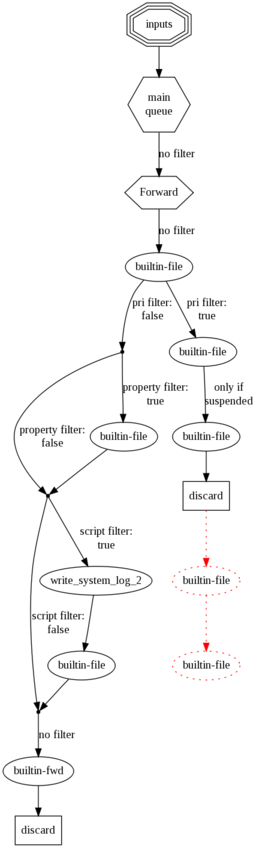
Here, we have a user-defined discard action. You can immediately see this because processing branches after the first “builtin-file” action. Those messages where the filter evaluates to true for will never run through the left-hand action branch. However, there is also a configuration error present: there are two more actions (now shown red) after the discard action. As the message is discarded, these will never be executed. Note that the discard branch contains no further filters. This is because these actions are all part of the same action unit, which is guarded only by an entry filter. The same is present a bit further down at the node labeled “write_system_log_2”. This note has one more special feature, that is label was set via “ActionName”, thus is does not have standard form (the same happened to the node named “Forward” right at the top of the diagram. Inside this diagram, the “Forward” node is executed asynchronously on its own queue. All others are executed synchronously.
Configuration graphs are useful for documenting a setup, but are also a great troubleshooting resource. It is important to remember that these graphs are generated from rsyslogd’s in-memory action processing structures. You can not get closer to understanding on how rsyslog interpreted its configuration files. So if the graph does not look what you intended to do, there is probably something wrong in rsyslog.conf.
If something is not working as expected, but you do not spot the error immediately, I recommend to generate a graph and zoom it so that you see all of it in one great picture. You may not be able to read anything, but the structure should look good to you and so you can zoom into those areas that draw your attention.
Sample:
$DirOwner /path/to/graphfile-file.dot
See also
Help with configuring/using Rsyslog:
- Mailing list - best route for general questions
- GitHub: rsyslog source project - detailed questions, reporting issues
that are believed to be bugs with
Rsyslog - Stack Exchange (View, Ask) - experimental support from rsyslog community
See also
Contributing to Rsyslog:
- Source project: rsyslog project README.
- Documentation: rsyslog-doc project README